Help Topics
- EaseSuite
- Frequently Asked Questions / Troubleshooting
- General Application Features
- Stock Control and Replenishment
- Accounts Package Integration
- Quick Start Guides
- Mobile Guides
- Word Templates & Print Outs
- Concepts
- Hardware
- Workflow Case Studies
- Terminology
- Submitting Help Requests
- Feature Requests
- Web Shop Preparation Guide
Dealing with External Freight
The system helps deals with external freight in several different ways.
Things can get complicated when freight costs are delayed and there are a few items in play that require it, so this guide helps to address that with some suggested ways of working.
In Settings > General > Addresses, you can specify a number of receive addresses for quick selection on a purchase order. These can include your own company addresses, different sites, perhaps even different areas on the same site, and can include haulage companies for when you send items to them for onward delivery to yourself. In this case, you'd enter the courier, e.g. FAO your company name, DFDS Aberdeen for example and tick External Freight Address.
On a Purchase Order, in the Address tab, you can select a delivery address or type one ad-hoc and opt for External Freight should the delivery be going to a haulage company. This will flag it up for later.
When receiving a delivery from a haulage company, you might get the bill included, or more likely it will come later after you've received the goods. For the later, you'd want to ensure the External Freight Cost is cleared to become TBC when receiving the delivery, this will flag it for later also (noting the difference between £0 and TBC, £0 means no cost, TBC flags that it needs to be confirmed later). For the former (when known), you can enter it straight away.
1. Receiving External Freight Invoice/Costs
When you get the invoice from the hauler, there's a few things you can do and some optional, depending on how you want to work.
We recommend the invoice be added in the Files area (drag and drop from Outlook or scan).
- In the purchase search, you can search by Carrier and the date range the invoice covers. This is generally going to get you back the desired list of purchases listed on the haulage invoice assuming those purchase orders have been entered and deliveries received against them with the correct carrier.
- From this list you can select all (or those involved if it lists more) and use our Batch Update Deliveries functionality. This will let you give each purchase invoice its external freight amount.
- Optionally, if you open the external freight Supplier Invoice File, whilst all are selected you can use the button to associated all these purchase orders with the haulage purchase order, and line by line you can highlight what line relates to each. This is advantageous for referencing and to use as a check-off mechanism to ensure each is covered (or backfill if required). Finding this file again in the future gives you quick access to each related purchase order shown on the invoice if anyone needs to cross check.
- When each delivery has a freight amount and if there are reservations then you can start generating sales orders from reservations and the freight cost can then be determined and divided up how you want to (we have some quick presets using a dropdown button, e.g. by quantity, customer etc. to get you a ballpark). You can also opt to add a freight markup percentage (i.e. handling charge) onto it.
1.1 Tags
On Files, it is worth setting up some common tags (Settings > General > Tags > Files). Think of these as a virtual rubber stamp that can be colour coded. So you might have things like Complete or Partial Invoice to capture some different possible states. File types (Settings > General > File Types) can also add additional properties to the file, like numbers or dates you need to transcribe from the scan, and these are fully searchable.
1.2 Searching
When the above associations and delivery is entered, the purchase should be good for converting to a Sales Order and billing as described. Below are some further searches you can do.
To find anything missed, in Purchasing > Advanced Search, switch to the Payment/Accounts and choose External Freight: Yes (TBC Only), which will find purchases with at least one delivery that has TBC, or an order that is marked External Freight with no deliveries, just to ensure it isn't missed. These of course can form part of saved searches, which can further filter, and there is further options to see what has been done e.g. Yes (Freight cost set). This search can help you find purchase orders to deal with.
There is another clever feature here. Purchases with Files can be cross searched for tags. So for example, "show me all purchases that have (or don't have) the tag X (you can define)". This is a way of letting the status of the File (haulage invoice) drive what is found in the purchasing search. Example below.
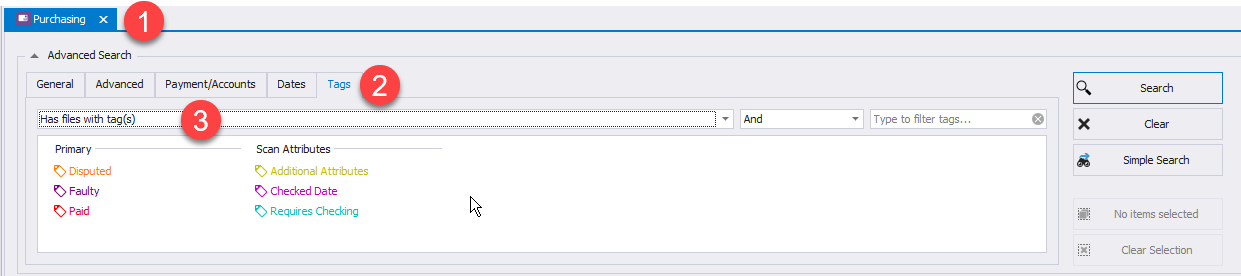
2. Sales Order Creation
With these in place and if there are purchase reservations to convert to Sales Orders, then it is a good time to start the conversion, which will prompt your total freight and offers some ways you might want to divvy it up if multiple customers are involved or you can do your own calculation with the workings shown. This can then produce Sales Orders with freight added ready for further accounts processing.
3. Sales Orders with Pending Freight
From the conversion process just mentioned, you can opt to have a freight line set to TBC on a Sales Order, so that it has to be confirmed at this stage.
This can be a slightly different way of working if you don't want to log activity against Purchase Orders and defer this to later.
Sometimes Sales Orders also do need to be created early. For example if goods arrive from a haulage firm and they are reserved for a customer, then the customer can sign for it on the system. What they are essentially signing for is usually delivery note, which is in essence an early sales order, so that conversion had to take place early even if the external freight was not known. The delivery note may contain no prices, or it may contain prices with TBC against freight.
A Sales Order with TBC against a unit cost, such as freight in this example, cannot be sent to the accounts package for invoicing and will notify you if attempted. This forces it to be dealt with first. If the workings are in the system, for example the haulage firms invoice, and associations made, ideally to purchase orders, then there is a path to work these out. It is also possible to associate the Sales Order with the haulage firm's invoice.