Help Topics
- EaseSuite
- Frequently Asked Questions / Troubleshooting
- General Application Features
- Stock Control and Replenishment
- Accounts Package Integration
- Quick Start Guides
- Mobile Guides
- Word Templates & Print Outs
- Concepts
- Hardware
- Workflow Case Studies
- Terminology
- Submitting Help Requests
- Feature Requests
- Web Shop Preparation Guide
Tags
Tags are a web concept, and when you look at blogs or even twitter #hashtags, they are a simple way of classifying information or records into distinct groups.
We've taken this concept into the application, with area items such Jobs, Sales Orders, Purchase Orders, Files the ability to be tagged. It may be easier to think about these as rubber stamps and you are effectively rubber stamping with multiple coloured stamps just like you would a paper document. This allows a simple multiple categorisation mechanism and tagged items can be easily found in search areas to find records.
You can define as many Tags as you want for an area and these a completely user definable based on your workflows. Our Tags can be colour coded and given their own groups, and those groups can dictate some behaviours such as if only one Tag can be selected in the group or if multiple is allowed. Settings > General > Tags, select area allows Tags to be added for a specific area.
So Tags are a good way of categorising items into specific groups, but it's also worth thinking about using them to group seemingly disconnected items. Take stock products for example, they may have logical Tag categorisations such as screws, nails, bolts and other such items into their own categories. But for say a boiler maintenance task, you might want to group a bunch of seemingly unrelated items together under a Boiler maintenance Tag, and that might group together all sort of boiler parts including pump, hoses, igniter and various fixings (which could easily be forgotten about). Breaking that down further, you might make those manufacturer specific tags, e.g. Worcester-Bosch Boiler Maintenance. Remember many Tags can be attributed to the stock item, so as well as it being a bolt, it might also form part of a service activity like this one and for several others too. The power here is when items are tagged together, they can be sought very quickly through searching, then you can select all (or several) and consistantly add them all to a Sale Order for example. If set up correctly, they can help prevent any oversight such as a service engineer who rushed out the door quickly attending a Job with forgotten parts that may introduce additional trips.
1. Bulk Actions
In many search areas of the application you can Bulk Add Tags to items from the search. This can be as similar as tagging a favourite, or you can add and remove Tags to cover additional statuses or transitional states.
2. Enriching Tags
Tags can be used in various other areas of the application to offer additional features, these are outlined below.
| Discounts | On a product or a customer, you can create some Tags, then in Settings, add discounts and associate them with the tag. For example you might have a Buy one get one free tag linked to a discount that you can switch on for a product to influence its discount when you go to sell. A valued customer tag on a customer may offer a similar discount but this time a customer record dictates a discount that is applied. |
| Files | Files can have Tags, but we also offer a different set of cross area tags. A file can have a file type, and that file type dictates it's area in the application. In the file's Details tab, you get the option to Automatically attach to product with tag(s). What this is means is when any item such as a Job, Sales Order, Purchase Order gets a Tag selected, it can automatically associate a bunch of Files with the item. This is most powerful for Jobs, which when categorised by Tags, can get all sorts of procedure files added automatically. |
| Recurring Items (planned) | In settings you can set up recurring items, and associate each with a Tag, e.g. "annual", "monthly". Once any item in the application gains this Tag, it will automatically be cloned with various options. This is essentially for recurring Jobs, Sales Orders or any other item that needs to be recreated on a regular basis, and is good for regular maintenance. |
| Roles | A Role can be set up with a Customer Tag. What this means is when a staff member and customer is selected on a timesheet, it will try to match a Role (which dictates pricing) using the current customer's in order to use an "overriding role". What this means is specific customers can automatically get different charge rates from the norm automatically, for example you might increase rates when doing higher responsibility work for certain customers, or lower in other cases. |
| Rule | The rules area can look at Tags and make certain modifications to records. |
| Staff (Mobile) | In the Staff's mobile tab, a number of Tags can be selected. This essentially allows filtering of records going to mobile. For example you might have lots of suppliers, but wish only a selection of them to go onto the Timesheet mobile app. In this case you could create a supplier "mobile only" tag and select in the Staff form. Similarly, only certain groups of staff might see certain Jobs. Using this principle different staff members can potentially have access to different items.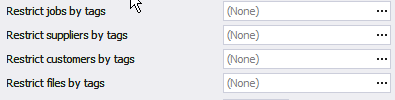 |