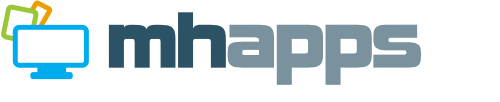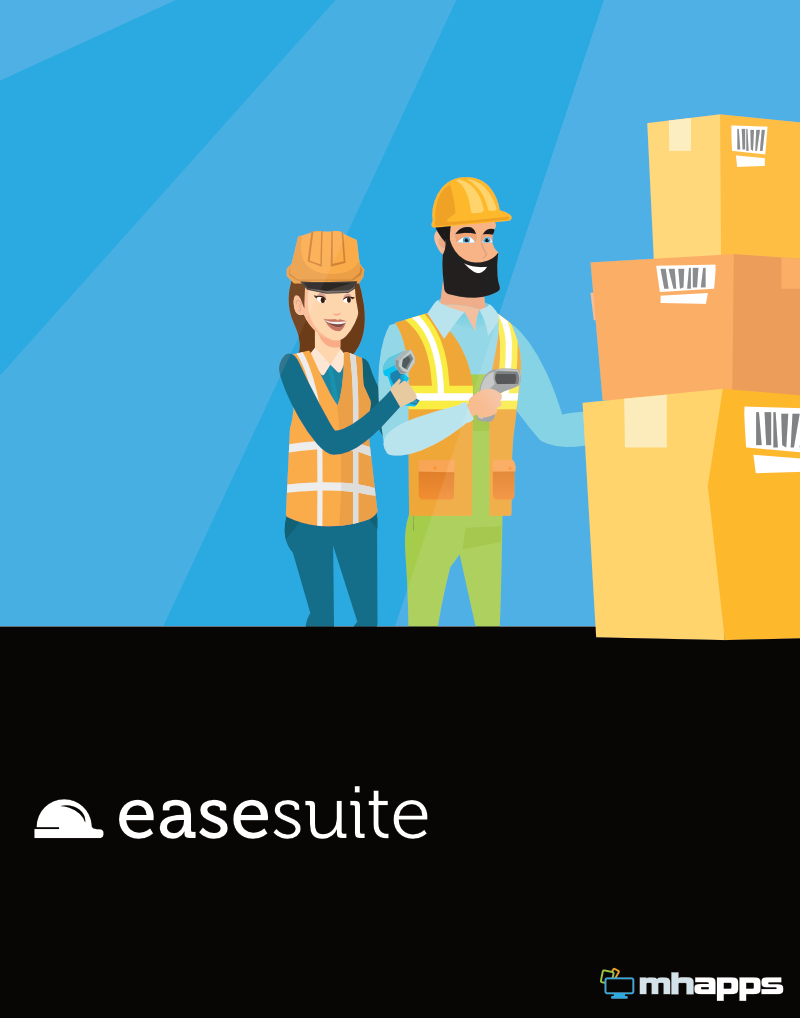
EaseSuite Release Notes
What's new in 1.5.8.0
- Jobs can now have up to 3 custom fields (Settings > General > Building Settings > Jobs), which are activated and searchable when given names in Settings.
- File tab on items (SOs, POs, Jobs etc.) now has a PDF image preview.
- Tabs on items (SOs, POs, Jobs etc.) convey if there is data by bolding their heading and showing a count in brackets.
- Timesheets: "Unpaid leave" time type added (and should be through reports), this is also selectable on app by staff and differs from holidays (paid leave).
- We can integrate a spreadsheet into timesheet pricing (for complex automatic pricing lookups and rules), contact for more info.
- Timesheet additional lines tab was added, this allows a list of lines and quantities to be associated with the timesheet (and from the previous lookup spreadsheet, we can inject things here unapproved based on rules for an admin to review and tweak).
- Dashboard: additional columns added for next actions.
- Staff Planner: staff with dates set filter added (staff can have empty dates for assignment).
- Fixed priced jobs: various search fields added to jobs area to list when close to fixed price or over (Payment/Accounts tab).
- Timesheets: "job raised by" [staff member] search filter added.
- Customers/Suppliers: short name added, this will be used by app in future.
- Various fixes.
What's new in 1.5.2.2
Timesheets
- Timesheets on the job are no longer editable (opening and deferred saving caused concurrency issues), instead we are linking them to the timesheet area, see video - https://drive.google.com/file/d/1sOFoJ5FuifBJ2UPgmgI1a4-yg9i8VNjX/view
- Spell checker added - https://drive.google.com/file/d/1b6wWGZgh-bj4IaEZIMValGxcaMoWr0BE/view
What's new in 1.4.9.4
News
- Sage Line 50v30 Advisory: if upgrading to latest v30, install the 32-bit version. We will transition to the 64-bit version in due course, which will also means the main application can go to 64-bit. Application will now detect Sage desktop version has been updated on start-up.
- Upgrading the application to .NET 8 standard framework commenced (currently in a hybrid mode). This is a programming platform we need to switch to in order to futureproof. UI work done, data layer ongoing. The current edition of the framework (4.8) will hard expire in 2026.
- As part of the previous, we've had to drop support for pre-Windows 10 computers (Windows 7, 8), since new frameworks no long support.
General
- Various performance and memory leaks tidied up. Various bug fixes.
Purchasing
- Quantity received colour coded in the lines (same colour coding as deliveries, but more obvious to see if line received or not at a glance).
- Price checking / scan selection updates (Update our product). A process of working through received supplier invoices to update product catalogue costs effectively, with tie ins to saved search/work lists.
- The line's supplier code is now searchable in the general free text search, as is customer site.
Sales
- POS screen: more filters for when order recalling. Various other enhancements.
- "Stock allocated" indication now at top right of a sales order. If going back and forward through statuses (draft, started etc.), it can be easy to miss if stock reduction happened or not, so this conveys it with option to un-allocate, which will restore stock quantities from the order if chosen.
Stock
- New stock take tab in stock take search area (that works off same search criteria). Allows list based entry of stock quantities in desktop system. Lists can be printed (reports), filled out by workers, and an admin use this to update quantities for example.
- Offline stock take mode. Stock take is done in parallel then applied later. Allows a ground up "reset to 0" approach and defers altering of live quantity data.
- Sage Line v50 desktop: Disallow sales order codes that are greater than 7 characters at the outset.
Hire
- Reducing the hire period and thus price will now ask if the sales order should be adjusted too (the sales order can take on a life of its own with update prices, hence asking).
Stores Mobile App
- Stock take counter mode: each time an item is scanned, it gets counted (slightly different beep to indicate). Good for single or few items in the "reset to 0" approach.
- Add quantity mode added in addition to the current "set fixed" quantity mode.
Timesheet Mobile App
- Basic forms can be produced in admin that can go out to mobile to completion (beta). This is based on Word Templates, defining what each placeholder is. Can be used for compliance/procedures or customer service reports is the aim.
Cost Schedule
- New area (beta), upgradable option. Ability to design a detailed quote template with calculations that is revisable. The idea is to add critical information (sizes etc.) with options then have a variety of itemised price sections and a grand total generated. This can drastically decrease quote time on complex jobs. Based on a house building design we did for E&H, but can be applied to any complex quoting exercise.
Settings
- Word Templates enhancements (print outs). This has been given it's own new area with built in editor (so Word not required), allowing templates to be edited within the system, with placeholders are listed that can be dragged on. There is an Edit Template option from the print preview screen to get there quickly too.
What's new in 1.4.6.6
- Settings
- A new area "Default Text" allows you to add instruction text for various notes, comments and other text fields in the system across various entry areas. Some businesses have specific requirements for certain notes fields to contain certain information, so this can help aid users who are adding records.
- Units area now added, which allows a tidier unit list to be maintained centrally. A multiplier is present to allow for the possibility of unit conversion in the future.
- Changes can now be saved whilst keeping the Settings dialog open.
- General
- Reload records: more records checks are made to detect other users or processes changing records behind the scenes whilst you have a record opening, prompting the option to reload if what you are editing is now out of date.
- The window bar can be changed to the application area colour to make it more obvious what window is what. Settings > General > My Settings and turn the "Window bar colourise" slider up (100% is high contrast, 0% is off/as is).
- Related to previous, dialog window bars (e.g. sales, purchases, stock) now show the Code and e.g. customer or supplier after first save to help identify what is what with multiple windows open.
- Saved searches: it is now possible for us to write custom scripts to for saved searches to allow for combinations that aren't other possible with the options available (or create more efficient searches when those are deep). This can potentially allow for any combination of results to be listed.
- Saved searches: ability to show other users and buildings saved searches in the dropdown (filtered off by default).
- POS: Cash drawers hardware direct integration now possible (slightly quicker).
- Files - customisable properties can now put information back onto associated items (e.g. purchases, sales, jobs) and a primary file/scan date can be set.
- Purchase orders
- Consignment reference entered when receiving a delivery now searchable.
- Cost checking features added to update costs line by line from a PO against a reference scan with the ability to search purchase orders that require cost checking. To facilitate this, a file type e.g. "Supplier Invoice" for purchasing needs to set up and selected under Building > Purchasing. Update Our Costs will then ask for the scan you are working from it and mark it as the cost check file for the line.
- Discount % column added (may need to show and drag on). This is a per unit cost calculation, which covers the majority of discounts (per item). If showing both Discount % and Discount, ideally Discount % should be before to allow it to calculate left to right.
- A small stock button has been added to the supplier drop-down at the top. This allows you to select a supplier then click the button to open a stock search tab containing only that supplier's products, which you can then +/- onto the order (shortcut to get that search).
- Products
- Manufacture section allows quantities from other products to form a new form (stock adjustment)
- Items received under one code their quantities can be transferred to another instead when receiving. This is for when you might purchase under various codes but sell under another.
- Purchase & sale account categories now mandatory if in settings these primarily come from the product (rather than supplier or customer)
- Bulk update: VAT, purchase & sale account account category now settable
- Sales orders
- Discount % column added (may need to show columns and drag on). Place before discount value column if shown to allow that to be calculated (or will calculate if that column is hidden).
- Various bug fixes
What's new in 1.4.1.8
- Apple mobile users: the Timesheet mobile app is now on the App Store (vs Test Flight). All users should switch to this as the test-flight version will expire 31/10/2023. Apple store link: https://apps.apple.com/gb/app/easesuite-mobile/id1470076703 or scan the QR Code that is now available in the system.
- Online template gallery added (Settings > Word Templates). This is an area that allows you to download templates. We regularly update and add templates so this allows you to download an updated one and compare it with yours, or add any new ones you need into the system.
- Dashboard has been improved. All Saved Searches are listed there and these can form worklists for staff. We've added some typical Saved Searches here and will evolve this page.
- Recommended hardware list lists hardware we've integrated with.
- SMS texting is now possible in the system (available from any Print Preview). More info.
- Mobile timesheet activity is now more transparent and the ability to see who has received what (Help > Timesheet Service Info).
- Hire dates are now easier to select (drag range and click little button next to date). Items can have a minimum hire period.
- Numerous bug fixes and enhancements.
- Rates & Holiday timesheet report, column added for "Standard + Hol + Sick" for payroll usage. Timesheet report search also now works from the main timesheet search area (rather than have it's own criteria). This means you can group staff together using tags and use additional search functionality of that area.
- Staff planner has been updated. This is essentially a visual way of assign staff to jobs.
- Stock take button has 3 other modes. This is for aiding stock to be put back/increased if an order gets deleted.
- Tags & Tag group improvements.
What's new in 1.3.9.5
Customer displays, digital signatures, various enhancements on Desktop & Mobile apps
News
- We have a part time person starting on the 15th May. Once trained this person will be dedicated to making videos, documentation, training and marketing activities.
All Searches
- Wildcard searching now available (for begins with, ends with, in the middle type searching) - see video: https://www.screencast.com/t/zwz7bzOXxo
- Wildcard searching also in dropdowns.
Purchase/Sales
- Added more info to the quantity tooltip to convey some useful info in case of distraction - see video: https://www.screencast.com/t/O0NS43Ku8yof
- Highlights last amended line when using +/- or scanners and ensure it always becomes visible in a large list and is followed correctly.
- Customer/suppliers can now be displayed globally in the format "Code - Name" as opposed to "Name (Code)", for more code-centric users. This makes them sort by code first in lists.
- In the discount box on a line if you type in say 5 (for £5) then press %, it'll convert that £5 to 5% and do the calculation (a shortcut to keep you on the keyboard instead of finding the % in the dropdown)
- Supplier code now searchable in product dropdown.
- If supplier changed, now a bit more forgiving and ad-hoc items can be retained (non-supplier product lines still need to be removed).
- A product can now be a generic (reusable item). It starts with 0 cost and the cost is specified each time. Typical example includes Freight or generic services. Dropdown can be filtered to just show these.
- Features for better dealing with External freight added.
Sales
- Customer display and digital signatures are implemented, we are using https://www.ers-online.co.uk/o9033/e155834-elo-m-series-10-and-15inch-touch-screen-monitor and pens https://www.ers-online.co.uk/a5005/d82064-000-touch-pen
- Customer display lists out items customer has bought along with price and photo (when present), and displays your customer logo at the top.
- When customer display is idle, a specified folder in Settings can be set and it will work through it showing any images and/or videos contained in the folder for business showcasing. Video to follow.
- New {Signature} placeholders have been added for Word Templates. When these are present on a template, on the print preview an option to Take Signature becomes available. The customer display then turns into a signing device, and the print name, signature and current date/time is inserted into the print preview and the print preview stored as a file against the item (sales order, purchase order, reservation, job etc.).This can be printed or just stored for internal reference. Very flexible for any kind of document.
- Markup rules have been extended quite a bit and different markups percentages can be applied based on different cost ranges, see Markup Rules (often the higher the cost, the less markup you want to add).
- A TBC unit cost can now be specified. Essentially when you clear the cost on a line, it becomes TBC. Sales orders with TBC cannot be pushed to Sage and must be dealt with first. This has a tie in with external freight (when not yet known yet) but may have other uses also. Sales orders often need to be created in advance for e.g. advice/delivery notes without prices so TBC items can exist to be dealt with later. Sales orders with TBC items can be searched out.
Sage
- Option to turn off site name being appended onto the customer name on the invoice when there is a site present.
- More of the notes field pushed through to Sage Line 50's 3 notes fields (various best fits attempted).
Files
- Files have had a bit of an overhaul.
- Preview area much larger.
- File types extended and your own custom properties/fields can be added (e.g. fields you can transpose core scan details onto for searching, noting we also support OCR searching if your scanner has been set up for that).
- Cross tag search added, e.g. find all purchase orders that have a file that have a certain tag. Useful for virtual rubber stamping file tagging activity, e.g. supplier invoice / purchase orders.
- Area tags can be set for a file, for example in the case of jobs, we recommend creating tags for each job type, then those tags can be associated with various files such as procedures, and when the tag is selected on a job, it will gain all the relevant files. Video to follow.
- Everything gets converted to PDF now so that is potentially searchable. This including dragging and dropping of emails from Outlook into files areas.
Jobs
- Added a field Timesheet Template. Empty by default, but if set some default text can form the basis of the timesheet description, this might be a simple form or prompt to record something for a particular job and will appear on the timesheet app.
- File approval implemented (timesheet app, desktop). Send out procedures depending on job type (noting the file tags above to quickly populate files for a job type). Staff must read and approve the procedure before they can submit a timesheet. A list of approvals is then held against the job for audit trail purposes. Add any PDF you want to form a procedure, checklist etc.
- Assets shown on mobile app (if you have asset module) and a job can be update an assets service schedule (the asset test or service can be selected on the job and it will move it on once job is complete).
- Timesheet report - you can filter some users out of it (Staff > Timesheet required field added).
Documentation
- Have fleshed out more documentation but more to do.
- Aiming to capture various workflows and concepts because a lot can be achieved through saved searching and tagging.
General
- Many items in the list/grid can now be right clicked an Apply to all and Apply from this line onwards selected a simple generic shortcut for fast population.
- Customer Sites - can now be set Active/Inactive and the default active is only shown in dropdowns (but can switch into inactive like other dropdowns).
- Word Template dedicated printers now enhanced. See help how to deal with multi-trays and different printing strategies.
- Option to only search code and name in a dropdown (vs searching all shown fields), for more code centric users so dropdowns will show exact results.
- Tags display at the top right of items to make them more obvious.
- Splash screen displays as soon as possible and startup time improved.
- Update server speed improvements.
- Various bug fixes.
What's new in 1.3.8.7
- Status brought forward in bulk actions dialogs for easier access (Sales, Purchasing, Job, Hire).
- Sales/Purchase orders - last scanned or added via +/- buttons item should stay visible in list and will scroll to it.
- Job Invoicing - detailed pre-Sage preview added in a second tab.
- Saved search management improved in settings (default, active and user assigned to visible in main list).
- Settings > Pair Mobile is a slightly quicker way of getting to the staff QR code for pairing, and QR code now auto generated.
- Various fixes and validation improvements.
What's new in 1.3.8.5
- For Sage (or alternative accounts package) Customers/Suppliers deleted there are now made inactive in EaseSuite when synchronised (previously just went by Sage active state but deleted records from accounts package still remained active our side).
- In Sales / Purchases / Job / Invoice Preview dialogs the Next Actions area (or corresponding section bellow) is now collapsible to extend visible lines (useful if there are many to remove letterbox effect). Some areas also have a fullscreen toggle button - see video https://app.screencast.com/ni7dg0LmBLQ4o
- Application should now shut down more gracefully when a database connection is lost (happens when server reboots overnight due to backup or updates and the client is left open).
- Various bug fixes.
What's new in 1.3.7.8
- Sales Order discounts - choosing the percentage in the dropdown can now apply to the current line only (as was), apply to all lines, or apply to current line onwards (noting you can drag undiscounted lines to above or to help group them by different %) for quicker entry. The percentage is also now stated in Discount Reason. A Discount Calculation setting (Building Settings > Sales) was also added and allows two modes: calculate discount on item price, round, then multiply by quantity, or calculate % at sub total level (both very similar but rounding differences, for those that are used to the latter).
- A new setting Invoice combine mode (Building Settings > Sales) allows for sales orders with same customer/job to be merged into one invoice when pushed to Sage/Accounts Package when multiple are selected.
- Orders/Timesheets - when going down through a price or quantity cell using arrow keys, the cell would sometimes select all, sometimes not, now consistent (selects content for overwrite mode, which is easier when transposing).
- Stores Mobile App - new Setting added to allow application to exit when docked.
- Equipment Hire module enhancements.
- Database tables updated for synchronisation (database can sync between physical sites is being implemented for multi-location clients).
- Various bug fixes.
What's new in 1.3.7.5
- Sage Customer/Supplier import now quicker as only looks for changes since last. Full imports can still be done in Settings > Background Tasks > New Task then selecting customer/supplier import full.
- Sage Line v50 updated to look at more recent address tables (fixes a delivery address issue).
- Sage Job push (simplifying) doesn't ask for options now since most of the time this is a set once/set as default and forget. If required, it is available pressing Options button in the job preview screen. Similarly, it doesn't ask to refresh data after the push since this is usually always desirable.
- Default Travel Rate Accounts Category can be set in settings (for when consistent).
- Pressing F1 takes up context sensitive interactive help in many areas now.
- Various bug fixes, speed ups and enhancements.
What's new in 1.3.6.0
- Products
- Sell price rules, as well as adding markup, can now optionally round up or down to a nearest decimal (e.g. .99,.95,.00).
- Sales
- 3 options allow On Account, Card, Cash, which will quickly selects the generic customer accounts for card & cash when taking the order. The card and cash customers are defined in settings.
- Jobs:
- Work Completed status added (when additional job statuses switched on)
- Timesheets:
- Each role with charge rate in Settings can now be extended to link with customer groups (tags), allowing varying charge rates for different customers if appropriate. For example customers with a specific tag can influence the timesheet hourly charge rates to go up or down for a specific role to allow automatic pricing when a customer has different charge rates.
- Various report updates, there are now 5 to choose from.
- Reporting searching above and timesheet search offers the option to search within the payroll month range (i.e. the cut off date just before end of month) for current or previous month. Payroll daty set in settings, defaulting to 25th.
- Timesheet can be approved directly on line now (new tick button next to status) or from Job tab when viewing them as part of a job, allowing them to be approved there too now.
- Sage job invoice: can be ordered by labour or sales first (for non bespoke Sage push).
- Search enhancements:
- The date range selection button now offers a lot more date ranges, including older than, newer than, and financial year quarterly tie ins. Using with Saved Searches allows the flagging of items older than x or newer than e.g. last week, with these being relative (saved search recall takes range to today).
- In the search grid right click on any cell and Preview Cell can be selected. This is useful for longer notes or text fields and will grow the rows height to show the selected preview cell field (to a maximum of 5 lines) allowing you to inspect the content in the search results over records without opening each. Select again to come out of this mode (or reopen search).
- Files/Scans
- File inner contents can now be searched by ticking on Search Content. Note scanner software needs to have OCR (optical character recognition) enabled so the text data is also put into the PDF file as scanned, which most offer.
- Various purchasing & jobs bug fixes and improvements.
What's new in 1.3.5.0
Various updates:
- All areas have a simple search box at the top now. The advanced search is now accessible using a button (or Alt + A). This is to make things a bit simpler for new users and to increase visible search results, since most searches are done using the free search text box (this functions the same by the way, with commas etc.). The search box also has a pulldown for Saved Search to quickly load one up.
If you don't like this, then Settings > General > My Settings (and at the bottom) Default to advanced search will bring it back to how it was before. - Product search is gone (if you ever used it), there is now just a single Stock search that shows all. All products get a default Unassigned location if they weren't assigned somewhere before.
- We've overhauled Purchases a bit. Deliveries are simpler - where you ordered a stock from, is where it will go to when a delivery is received, with the option to move it somewhere else afterwards via the new Move Stock screen (accessible when receiving a delivery or Move Stock in the stock search). This is for those with van stock or multi-building, if you have a single building there is no need to Move Stock.
- Deliveries are editable, so can go in and make stock adjustments if you got something wrong and it will adjust stock levels accordingly from an edit (adjust the difference only).
- Customer reservations have been improved when converting a purchase to one or more sales orders, with the layout easier to follow now.
- Remove Barcode added to barcode modes in main desktop application stock screen (mirroring mobile functionality and a quick way of re-pairing a barcode).
- Email signature can take pictures, or if left blank in settings, will now use your Outlook signature.
- Purchase orders and sales order lines now have a List Products button underneath, which will open all products on them in a new stock tab for quickly locating the list. Customer reservations also have similar for listing sales orders.
- Purchase supplier last discount is now searchable.
- Sage
- Customers / suppliers on-hold/active status could be wrongly interpreted depending on your Sage settings
- In settings a preferred Sage email can be picked for line 50 (Email 1, 2 or 3) for a customer or supplier and import will prefer that one instead, i.e. if for suppliers you have an email for ordering and one for remittances.
- Various fixes and speed improvements.
What's new in 1.3.3.5
- History tab loading time improved (various dialogs)
- Unnecessary history entries were getting added (fixed)
- Stock take - now recording item's cost price at time of stock take for later cost reporting/valuations
- Settings - scrollbar could prevent plus button being clicked
- POS screen beta
- Company/building restructure (for multi-site locations), some settings moved
- Supplier minimum reorder total cost added for purchases (can ensure discounts or freight cost effective)
- Customer's can be flagged as always requiring a PO number for sales and the sale order will require this before it can be saved
- "On hold" hooked up from Sage, message displayed if customer/supplier selected on SO/PO to prevent undesired sale/purchase
- Payment dialog improvements/fixes
- Customer display integration made generic (Epson)
- Tags - now have their own filter within search areas and are also ordered naturally if numbered (to prevent 1, 10, 2)
- Stock replenishment bug fixes
- Locking can now utilise staff tags for enhanced security between departments and rules can set them at different stages
- Sales order number reverted back into prompt rather than temporary green message
- Stock mobile app "+" button appears in first page now for manual adding
- Additional stock placeholders made available for template printing
What's new in 1.2.6.7
- The first purchase order for a product for a new supplier will use the line's unit price to update the supplier's cost price if it is at 0.00 (mobile app new supplier tie in / first supplier order sets cost price, which useful for other areas too)
- "Tied down" computers can now see the job column in sales order search list
What's new in 1.2.1.6
- View button added to product edit dialog, which allows purchases or sales that feature this product to be viewed in separate lists (for e.g. applying bulk actions to, price checking/usage, or a reverse way of finding from product etc.).
- View button added to the jobs edit dialog, which allows timesheets, sales orders or purchases attached to this job to be viewed in their own lists (for e.g. applying bulk actions to).
- Purchases and sales orders that are in early stages no longer require a single line to be present and can be saved without, to be added to later.
- Stats efficiencies - stats are now not realtime but produced nightly on the server, which should see a speed improvement for large data sets and reduce network activity between client and server.
- Sage invoicing tweaks and options added for a variety of summarisations. Greater activity logging for troubleshooting.
- Timesheet transport cost fixes.
- Locked jobs can't get sales orders or timesheets added to them via outside means.
What's new in 1.2.1.3
- "Send from email address" added in settings (for when emailing a report, this one gets used instead of yours, e.g. useful for accounts email addresses)
- Signature added in settings, which gets appended to emails when sending (for when global signature required).
- We've introduced the first version of a form & procedure builder, where you can design one of these items against a file type in an interactive designer. Each file type can relate to an external file (scan) or have one of these custom internal types selected for utilising these specific internal builders.
- These designers allow you to create fully customisable forms or procedures for files/scans, which can then be input by users. Each field input is searchable. This is useful if you need to extract specific core information from a scan or go into detail for specific forms or procedures for jobs. This is an extension of the previous custom fields but with a lot more features, including ability to produce form templates for printing/emailing using the existing template system.
- A revisioning system is in place for files, meaning forms, procedures, or anything else can have different revisions over time. For example, some jobs may be carried out using earlier versions of procedures or forms, which can change considerably as new legislation requires, so this becomes a benefit for auditing and compliance showing what rules were followed at what time.
- Any area (e.g. jobs, POs, SO) can now automatically get furnished with certain files, such as forms, procedures or any other scan through the use of tags. For example, create a job, tick a specific tag, and if that matches the file type's tag, it will immediate gain the current revision of those documents on creation. Job files get delivered to mobile app users, so this is useful to ensure procedures don't get missed. It also allows specific forms or procedures to be followed in different areas for more regulated operations/quality control.
What's new in 1.2.0.8
- Scans has been renamed Files
- Each file can now be revised, and be put between Draft, Live or Archived, with a revision number set
- Use default saved search to exclude types you don't want to see, e.g. draft or archived by default
- If a new scan comes along, you can revise the existing and archive it, then update associations with the new references (if desired, see job example below)
- This can be important when associating scanned procedures or forms with a job. At a point in time, it can be seen what job followed what revision of procedure/form, with new revisions coming to replace it on future jobs and archive the older versions, yet still retain them and see where they were used on older jobs for compliance/auditing/investigation purposes
- Application chat has been added
- Access it by clicking the chat icon top right of the application
- Choose a person, type message, then send
- "Relates To" shows a list of open forms (sales orders, purchase orders, jobs etc.). You may select one to chat about this item. When you view the item, you'll see a history of the chat in the new "chat" tab.
- Staff images can be added in staff
- If you are utilising the mobile app, you can send messages to mobile users and they can send message back, similarly selecting items to talk about (or general chat)
What's new in 1.2.0.0
Various links have been added when POs/Jobs/SOs are created in Sage Cloud (View Info), with the link taking you straight to the online record.
In supplier / customer areas links are shown on the record and in the search list to take you to Sage Cloud to view or add more suppliers / customers.
What's new in 1.1.9.5
Tags can:
- Now be grouped. Tag groups allow similar tags to be grouped together and they will be kept together in search lists and when selecting. These can be set in settings.
- Each tag group can dictate where a) one tag allowed or b) at least one tag is mandatory for the item to help ensure they are selected correctly.
- Each tag can have a different colour, which can be set in settings.
- Scanned document tags can appear over the top of scans like stamps, e.g.Paid, To Check, Faulty, and use the colour coding for easy status checking.